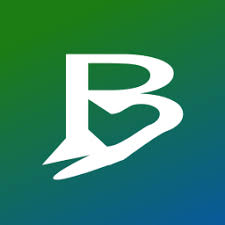So after reading a lot of blogs and forums I have been able to create a new partition and install Windows 10 on my Ubuntu PC. I had to install Windows 10 because I go back to school.
The Ubuntu version I use is 15.04
Windows 10 works fine and I also have not lost any data on my Ubuntu partition.
After the installation of Windows 10 the computer also automatically booted Windows 10 and I did not get a prompt for which OS would like to use.
Using a live-usb I recreated Grub and now I am able to boot into Ubuntu, but I still do not get a prompt for what OS I want to boot.
Could someone tell me what I can do, so I get a prompt for what OS to use when starting the computer?