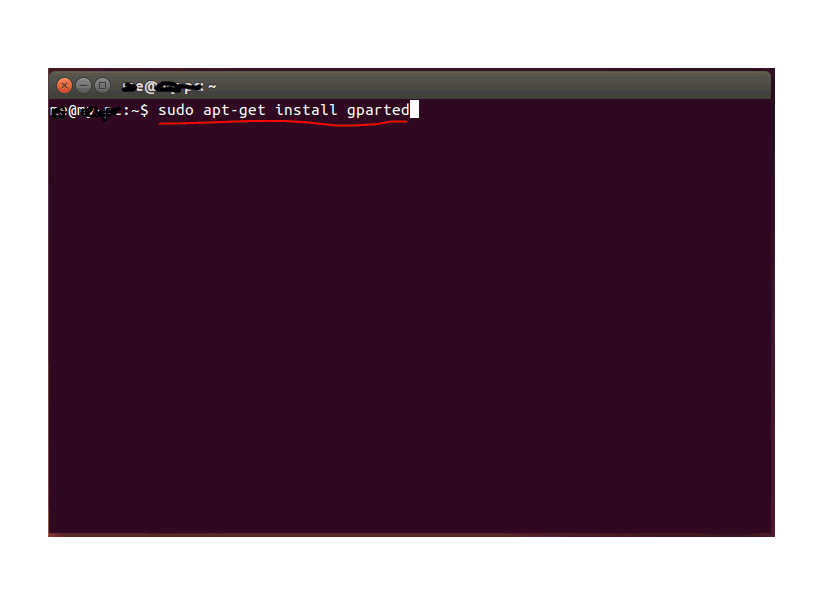I have a 500gb hdd with 4 primary partitions: sda1: ubuntu, sda2: swap (2gb), sda3: win8.1, sda4: logical (sda5 & sda6) storage.
while creating all these partitions, i inadvertently left 7gb unallocated (adjacent to sda3) now i want to create a backup partition (probably bootable,don't know) to use with the dell backup utility but can't since i already have 4 primary partitions :/
i thought about removing the swap partition as i have 4gb of ram, but i read thousands of threads and i'm still lost.
is there a way that i can create such a partition without loosing any data? btw, if someone could tell me how, it would be very kind.