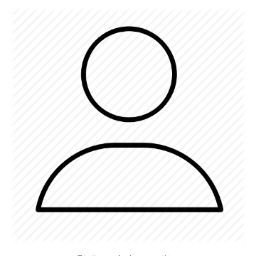The resolution of my lubuntu is 640x480 and I can not change it. There's no more options in the screen definitions.
This is my (horrible) graphic card:
01:00.0 VGA compatible controller: Silicon Integrated Systems [SiS] 771/671 PCIE VGA Display Adapter (rev 10)
And this is what I got when I run the xrandr command:
xrandr: Failed to get size of gamma for output default
Screen 0: minimum 640 x 480, current 640 x 480, maximum 640 x 480
default connected primary 640x480+0+0 0mm x 0mm
640x480 73.0*
800x600_60.00 (0x198) 38.2MHz
h: width 800 start 832 end 912 total 1024 skew 0 clock 37.4KHz
v: height 600 start 603 end 607 total 624 clock 59.9Hz
2048x1536_60.00 (0x1da) 267.2MHz
h: width 2048 start 2208 end 2424 total 2800 skew 0 clock 95.4KHz
v: height 1536 start 1539 end 1543 total 1592 clock 60.0Hz
1024x728_60.00 (0x1dc) 63.5MHz
h: width 1024 start 1072 end 1176 total 1328 skew 0 clock 47.8KHz
v: height 768 start 771 end 775 total 798 clock 59.9Hz
1024x768_60.00 (0x1dd) 63.5MHz
h: width 1024 start 1072 end 1176 total 1328 skew 0 clock 47.8KHz
v: height 768 start 771 end 775 total 798 clock 59.9Hz
So, I want to have a 1024x768 resolution in this computer and I can't do nothing in this moment. I'm a newbie in Linux and for that reason I need some help. I tried to follow some steps that I saw in some topics but nothing happens.