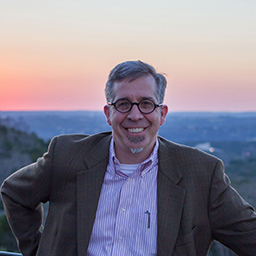I've edited /usr/share/applications/firefox.desktop in the past to use firejail when running firefox, but it seems like this was removed during an update.
How can I permanently open browsers in Firefox without needing to update .desktop files whenever they're updated?
.desktop files in ~/.local/share/applications
These files still exist, they're unchanged from when I created them months ago. The system just isn't picking them up for some reason, and seems to be prioritising the ones in /usr/share/applications instead.
Some of this is redacted due to extraneous content (language specs, etc).
firefox.desktop
[Desktop Entry]
Version=1.0
Name=Firefox Web Browser
Keywords=Internet;WWW;Browser;Web;Explorer
Exec=firejail firefox %u
Terminal=false
X-MultipleArgs=false
Type=Application
Icon=firefox
Categories=GNOME;GTK;Network;WebBrowser;
MimeType=text/html;text/xml;application/xhtml+xml;application/xml;application/rss+xml;application/rdf+xml;image/gif;image/jpeg;image/png;x-scheme-handler/http;x-scheme-handler/https;x-scheme-handler/ftp;x-scheme-handler/chrome;video/webm;application/x-xpinstall;
StartupNotify=true
Actions=new-window;new-private-window;
[Desktop Action new-window]
Name=Open a New Window
Name[ar]=افتح نافذة جديدة
Exec=firefox -new-window
[Desktop Action new-private-window]
Name=Open a New Private Window
Exec=firefox -private-window
brave-browser.desktop
[Desktop Entry]
Version=1.0
Name=Brave Web Browser
GenericName=Web Browser
# Gnome and KDE 3 uses Comment.
Comment=Access the Internet
Exec=firejail /usr/bin/brave-browser-stable %U
StartupNotify=true
Terminal=false
Icon=brave-browser
Type=Application
Categories=Network;WebBrowser;
MimeType=application/pdf;application/rdf+xml;application/rss+xml;application/xhtml+xml;application/xhtml_xml;application/xml;image/gif;image/jpeg;image/png;image/webp;text/html;text/xml;x-scheme-handler/ftp;x-scheme-handler/http;x-scheme-handler/https;
Actions=new-window;new-private-window;
[Desktop Action new-window]
Name=New Window
Exec=/usr/bin/brave-browser-stable
[Desktop Action new-private-window]
Name=New Incognito Window
Exec=/usr/bin/brave-browser-stable --incognito
.desktop files in /usr/share/applications
They're identical to the ones in ~/.local/share/applications.
I just added firejail to the front of the Exec command in each .desktop file. These commands work fine when manually executed in the terminal.
Further debugging info
I think this may have started happening after I updated from Ubuntu 20.04.1 LTS to Ubuntu 20.04.2 LTS. I'm not sure, though.
I haven't changed anything besides updating system packages with apt. I'm not aware of anything that could've caused this problem.
I know when it's working, because when it is, I can only access the ~/Downloads folder when uploading files in the browser. And if I'm running it from the command line, I'll get output from firejail.