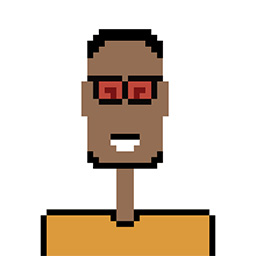I'm new to Ubuntu. I'm running 13.10 Desktop.
I wanted to set some system wide aliases and a custom prompt for bash. I found this article:
https://help.ubuntu.com/community/EnvironmentVariables
Following the advice in this article, I created /etc/profile.d/profile_local.sh. It is owned by root and has permissions of 644 just like the other scripts there:
root@ubuntu:/etc/profile.d# ll
total 28
drwxr-xr-x 2 root root 4096 Mar 23 08:56 .
drwxr-xr-x 135 root root 12288 Mar 23 09:15 ..
-rw-r--r-- 1 root root 660 Oct 23 2012 bash_completion.sh
-rw-r--r-- 1 root root 3317 Mar 23 07:36 profile_local.sh
-rw-r--r-- 1 root root 1947 Nov 23 00:57 vte.sh
I have further confirmed that /etc/profile calls /etc/profile.d. It contains this code block:
if [ -d /etc/profile.d ]; then
for i in /etc/profile.d/*.sh; do
if [ -r $i ]; then
. $i
fi
done
unset i
fi
Upon login, it does not appear that the custom script, profile_local.sh I created gets sourced. However if after login I 'source /etc.profile.d/profile_local.sh', I get the expected behavior, my custom aliases, and custom prompt.
What am I doing wrong?
Contents of script 'profile_local.sh':
# 3/23/14 - Copied from Gentoo /etc/bash/bashrc
# Placed in /etc/profile.d as described at:
# https://help.ubuntu.com/community/EnvironmentVariables
# This file is sourced by all *interactive* bash shells on startup,
# including some apparently interactive shells such as scp and rcp
# that can't tolerate any output. So make sure this doesn't display
# anything or bad things will happen !
# Test for an interactive shell. There is no need to set anything
# past this point for scp and rcp, and it's important to refrain from
# outputting anything in those cases.
if [[ $- != *i* ]] ; then
# Shell is non-interactive. Be done now!
return
fi
# Bash won't get SIGWINCH if another process is in the foreground.
# Enable checkwinsize so that bash will check the terminal size when
# it regains control. #65623
# http://cnswww.cns.cwru.edu/~chet/bash/FAQ (E11)
shopt -s checkwinsize
# Enable history appending instead of overwriting. #139609
shopt -s histappend
# Change the window title of X terminals
case ${TERM} in
xterm*|rxvt*|Eterm|aterm|kterm|gnome*|interix)
PROMPT_COMMAND='echo -ne "033]0;${USER}@${HOSTNAME%%.*}:${PWD/#$HOME/~}007"'
;;
screen)
PROMPT_COMMAND='echo -ne "033_${USER}@${HOSTNAME%%.*}:${PWD/#$HOME/~}033"'
;;
esac
use_color=false
# Set colorful PS1 only on colorful terminals.
# dircolors --print-database uses its own built-in database
# instead of using /etc/DIR_COLORS. Try to use the external file
# first to take advantage of user additions. Use internal bash
# globbing instead of external grep binary.
safe_term=${TERM//[^[:alnum:]]/?} # sanitize TERM
match_lhs=""
[[ -f ~/.dir_colors ]] && match_lhs="${match_lhs}$(<~/.dir_colors)"
[[ -f /etc/DIR_COLORS ]] && match_lhs="${match_lhs}$(</etc/DIR_COLORS)"
[[ -z ${match_lhs} ]]
&& type -P dircolors >/dev/null
&& match_lhs=$(dircolors --print-database)
[[ $'
'${match_lhs} == *$'
'"TERM "${safe_term}* ]] && use_color=true
if ${use_color} ; then
# Enable colors for ls, etc. Prefer ~/.dir_colors #64489
if type -P dircolors >/dev/null ; then
if [[ -f ~/.dir_colors ]] ; then
eval $(dircolors -b ~/.dir_colors)
elif [[ -f /etc/DIR_COLORS ]] ; then
eval $(dircolors -b /etc/DIR_COLORS)
fi
fi
if [[ ${EUID} == 0 ]] ; then
PS1='[033[01;31m]h[033[01;34m] W $[033[00m] '
else
PS1='[033[01;32m]u@h[033[01;34m] w $[033[00m] '
fi
alias ls='ls --color=auto'
alias grep='grep --colour=auto'
else
if [[ ${EUID} == 0 ]] ; then
# show root@ when we don't have colors
PS1='u@h W $ '
else
PS1='u@h w $ '
fi
fi
# Try to keep environment pollution down, EPA loves us.
unset use_color safe_term match_lhs
TZ="PST8PDT"
alias ll='ls -la'
alias dig='dig +search'
alias dir='ls -ba'
alias edit="ee"
alias ss="ps -aux"
alias dot='ls .[a-zA-Z0-9_]*'
alias news="xterm -g 80x45 -e trn -e -S1 -N &"
alias more="less"
alias c="clear"
alias m="more"
alias j="jobs"
# common misspellings
alias mroe=more
alias pdw=pwd