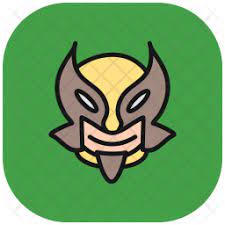I am looking for a way to store lock/unlock screen times.
A=$(date)
echo $A >> $HOME/time_xprofile
What did I try:
$HOME/.bashrc
$HOME/.bash_logout
$HOME/.bash_prompt
$HOME/.xprofile
Then I locked the screen and checked whether file appeared and it failes every time. How can I check the time than?