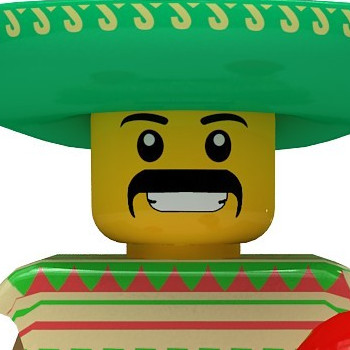I have HP Probook 4540s with Radeon graphic card, I downloaded drivers from This site and installed those after reboot I couldnt see my launcher and toolbar but yes i could use few shortkeys, I looked for problem and run that
dconf reset -f /org/compiz/
unity --reset-icons &disown
and this command
sudo apt-get purge fglrx lightdm && sudo apt-get install lightdm ubuntu-desktop
on the terminal, Web Link of the page
after running the last command i restarted and now no GUI comes up its just black command line interface and ask for my user name and password. I have no idea how to get this back to normal
Help !