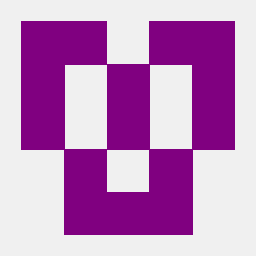My Ubuntu is not booting anymore, after I wrote this command on terminal:
sudo apt-get autoremove eclipse
Then logged off.
Now it keeps trying to boot, but fail in some background-proccess on the booting screen (I can see the ones that fails if I press some key in the booting screen).
When I go to Ubuntu Advanced Options->Ubuntu (recovery mode) and try to do something, like repair packages, it says:
"libapt-pkgso.4.12: cannot open shared file"[...]
Or something like that.
I'll try to be more clear:
The apt-get is missing on my console, I can't get things by apt-get!
What can I do?
How can I install this package without booting Ubuntu?
Is there any kind of 'recovery point' in Ubuntu that I can use?
I can't lost my files inside Ubuntu's partition!