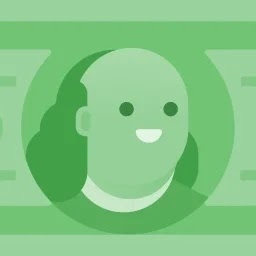I tried to figure this out on my own. Here's the command I used in the terminal:
find . -name "*.jpg" -exec mv {} pictures ;
I did not create a directory named pictures first. What happened was a file named pictures.gif was created. Did it find the files then overwrite them as it moved them?
What is this pictures.gif file that has been created as a result of this command?
Are the files still possibly on the drive somewhere?