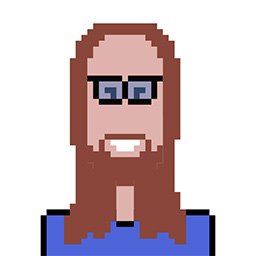I see that LibreOffice Draw should be able to open a pdf and export it with options for changing quality and DPI resolution. But the high-resolution scanned pdfs that I have are not properly opened in this application (only the first page is imported) so I want to find a more specialized application.
I am not asking for a command line option at this point (my pdfs are so big that all that I tried in this way failed).