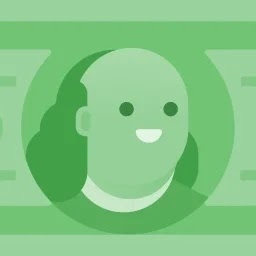So, this isn't exactly an issue running Ubuntu, but rather with installing it.
Every time I try to download the Ubuntu ISO (from any source) it seems to end up corrupt. That is, the MD5 sums are never correct.
The Ubuntu ISO files come with a file that lists all the files in the ISO, and their respective MD5SUMs.
What I wish to do is loop over this file, and compare them to their files in the ISO, and work out what files are corrupt, in the hopes that I can extract the corrupt files from one of the other iso files, to create a working installer.
But, I don't know how to do this, and of course, to make it worse, I have to do this from Windows 7.
Does anyone know how to fix this?