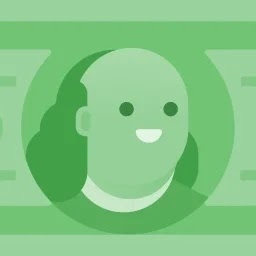Well I have a netbook, so I can't play games on windows either, no problem. But I'm getting a new desktop PC with better hadware and it will be able to run the most popular games and I want to have Windows on it to play games and software not compatible with ubuntu. I also want to have Ubuntu, as my primary OS, so I will set a dual boot.
In this computer I will have a small SSD with both OS and a second drive (a 500gb HDD) to store my files. I want to avoid copying files from one OS to another every time I, ie, download a file. My question is: Is there any way that I could make both OS use that HDD for home, like set it as NTFS and make ubuntu mount it on /home and also make windows to store user files, like My Documents, My Videos and Downloads, etc, on that partition?