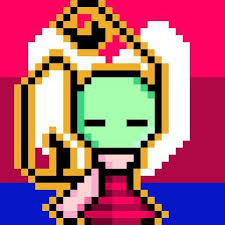I have read questions on Changing startup sound in Ubuntu and Changing startup music in Ubuntu.
I understand how to rename 'desktop-login.ogg' and copy the sound I want as 'desktop-login.ogg'.
My question is -is there a way I can play different sounds (i.e. choose a random file from a set of files in a defined music folder) each time I login?
It may sound silly, but if possible I would like to play different sounds.
I am guessing that this may be perhaps possible by running some kind of script which replaces/renames the desktop-login.ogg file each time I shutdown, so that a new file is ready to be played on the next startup. But I don't know how to copy a new file from a particular folder to desktop-login.ogg upon each shutdown, nor do I know where the script should reside.
I would appreciate it if someone could tell me how to do it, or if there is an easier way of doing this.
Thank you