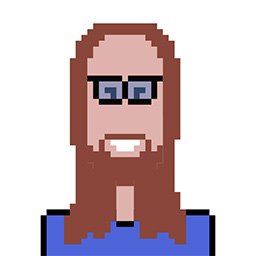I have two computers on the same WIFI network at home. Both run on Ubuntu 12.04 and both will need to update to 12.10 shortly.
There are some applications that are installed on one but not on the other and vice versa. But they share a large many applications.
Please indicate how can I upgrade both in such a way that:
- I download all the packages required on Computer 1
- Move the downloaded packages to the other computer using external HD (that is much quicker than over WIFI)
- Then upgrade Computer 1
- Then upgrade Computer 2 -- after it downloads any packages that are not already available.
Also, I am a newbie and would be grateful if the process is simple and properly explained.