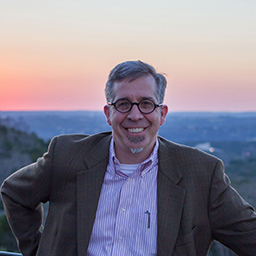I'm using Ubuntu 12.04 . If more information is needed, please tell me.
I Tried some guides to cature my login screen:
How can I take a screenshot of the login screen?
http://www.howtoforge.com/how-to-take-a-screenshot-of-your-login-screen
I tried the first one, but after running:
$ sudo bash /tmp/shot.sh >/tmp/shot.xwd
I'm getting this:
No protocol specified
No protocol specified
xwd unable to open display ':0'
and i'm getting an xwd file in my tmp folder.
running the other commands giving errors.
tried the second one, after running:
chvt 8; sleep 5; XAUTHORITY=/var/gdm/:0.Xauth DISPLAY=:0.0 import -window root /tmp/gdm-login-shot.png
I got:
No protocol specified
No protocol specified
import: unable to open X server ':0.0' @ error/import.c/ImportImageCommand/366
Many Thanks for helping (:
EDIT to vine_user:
here the output from the terminal-I cacked it from within the system while I'm looged in:
ubuntu@PrecisePangolin:~$ echo 'sleep 5; DISPLAY=:0 XAUTHORITY=/var/run/lightdm/root/$DISPLAYDISPLAY xwd -root' > /tmp/shot.sh
ubuntu@PrecisePangolin:~$ sudo bash /tmp/shot.sh >/tmp/shot.xwd
bash: /tmp/shot.xwd: Permission denied
ubuntu@PrecisePangolin:~$ sudo su
root@PrecisePangolin:/home/ubuntu# sudo bash /tmp/shot.sh >/tmp/shot.xwd
No protocol specified
No protocol specified
xwd: unable to open display ':0'
root@PrecisePangolin:/home/ubuntu#
EDIT 2!: HERE IT IS!:

just uploading-this uploadong site is better than other iuset to use (: :