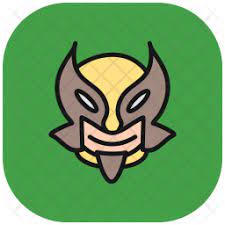How do I create a system-wide autostart file? This would be on a cloud server running the desktop version of Maverick.
I logged in as root and created an autostart file using System/Preferences/StartupApplications but it ended up in /root/.config/autostart and did not execute (as far as I can tell) upon rebooting. The autostart file is to invoke a bash script that invokes the VNC server.
I copied the .desktop autostart file from /root/.config/autostart to /etc/xdg/autostart and rebooted. This did not seem to make a difference.
Edit As mentioned in a comment, the objective is to run my bash script which starts the VNC server upon boot; not upon a login.