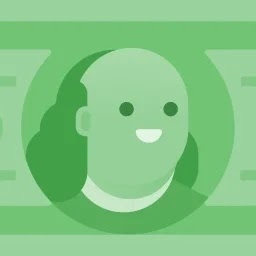How can the Ctrl+Q key combination be mapped to the Ctrl+C event?
My keyboard is mapped to programmer-dvorak and I would like to have the Ctrl+X , Ctrl+C and Ctrl+V events to be mapped to Ctrl+' , Ctrl+Q , Ctrl+J key presses respectively.
Mac OSX has something called Dvorak - Qwerty that does this.
You may also want to try Dvorak - Qwerty which uses Dvorak for typing
but Qwerty for keyboard shortcuts like ⌘ (command) A. This can be
handy if you've memorized common command combinations like ⌘X,C,V (for
cut, copy, paste), etc by location on your keyboard,
So far, I've tried a combination of xbindkeys with xdotool without any luck.
#Dvorak Cut
"xdotool key --delay 0 --clearmodifiers ctrl+x"
m:0x4 + c:52
Control + apostrophe
#Dvorak Copy
"xdotool key --delay 0 --clearmodifiers ctrl+c"
m:0x4 + c:53
Control + q
#Dvorak Paste
"xdotool key --delay 0 --clearmodifiers ctrl+v"
m:0x4 + c:54
Control + j
I've also tried via XKB with the following entries.
// Ctrl+' for Cut
interpret apostrophe + Ctrl {action = Redirect(Key=<AB05>, modifiers=Control);};
// Ctrl+q for Copy
interpret q + Ctrl {action = Redirect(Key=<AD08>, modifiers=Control);};
// Ctrl+j for Paste
interpret j + Ctrl {action = Redirect(Key=<AB09>, modifiers=Control);};
But that doesn't work either.