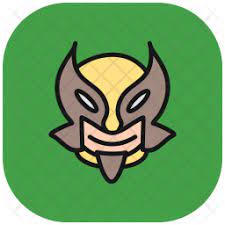One of the ways I quickly rename files in Windows is
F2 > Rename > Tab (to next file) > Rename ...
But in Ubuntu/Nautilus, I can't tab to next file. But being on Linux, I think there must be a command line alternative.
However, sometimes, I may want more control over how to rename specific files. In that case, perhaps its better to be able to tab to the next file