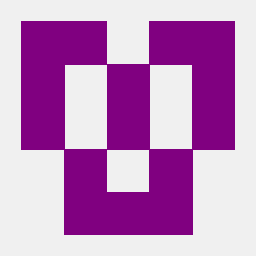I have a shell script to download some of my stuff over Internet. How can I know if a file exists over the Internet? Let's say I want to know if http://192.168.1.1/backup/01012011.zip exists or not? I have try using ping command, but it shows error, i guess this because / character.
Can anyone can help me? or is there another way?