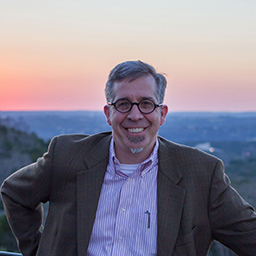Since I have installed ubuntu 20.04 I am facing problems with my bluetooth headset microphone not detected by the system. My headset worked perfectly with Windows. Also, I am not able to switch to HFP from AD2P in ubuntu. So my final thought is to remove pulseaudio and install pipewire hoping that it will solve my problems.
Can anyone please provide the steps to do the same? I have searched it quite a few times but not able to get to the correct steps.
Thanks a lot!