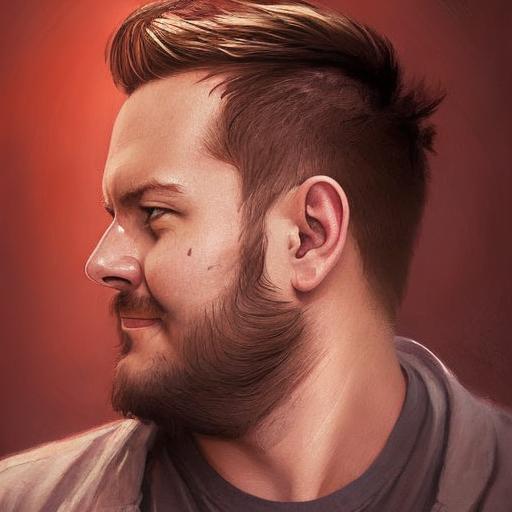Setting up my rasbperry pi to work as my personal production testing machine.
I've installed ubuntu server 20.04.1 LTS (RPI 3/4) 64bit and desperately trying to setup a wireless connection on it.
- Doing
ls -la /sys/class/nettells me that my wlan folder is called wlan0. - So I went into the 50-cloud-init.yaml file and (with correct indentation) added the following block, while replacing the respective fields with my wifi information
wifis:
wlan0:
optional: true
access-points:
"SSID-NAME-HERE":
password: "PASSWORD-HERE"
dhcp4: true
sudo netplan applynow throws the error as stated in the title
I've already tried to doing the following:
sudoedit /etc/cloud/cloud.cfg.d/99-disable-network-config.cfgand pasted the line
network: {config:disabled}
sudo netplan --debug generate tells me something interesting I think: Networkmanager: definition wlan0 is not for us (backend 1)