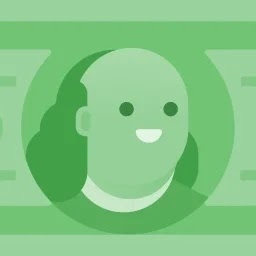When I look at files as listed in Nautilus (sort by name), if there are both English and non-ASCII (in my case Japanese) characters, some characters (kana) are mixed with the ASCII characters out of order. (Windows segregates them properly.)
I have checked many related questions here, and it seems like the sort order is hard-coded in Nautilus, and so can't be changed.
But my question here is not how to change it, but where the sort algorithm is actually defined, relating to non-ASCII characters.
I'm using 18.04 if that matters. My locale is US-English.
Terminal ls command seems to give the same order, so this may be a system setting rather than specific to Nautilus, but again I don't know where to look for it.