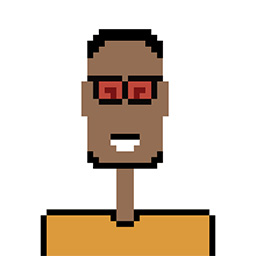On my fresh installation of Ubuntu 20.04 a couple of weeks ago, I kept having a problem with Ubuntu's default Gnome extension Desktop Icons, in addition to which it has badly limited functionality.
Unfortunately, it cannot be uninstalled the normal way.
So, I followed instructions (as advised in several places) to uninstall it as follows.
sudo rm --recursive /usr/share/gnome-shell/extensions/desktop-icons@csoriano/ # After making a backup
With that gone, I was able to install the oddly-named but far superior Desktop Icons NG (DING) (by the same author), which works perfectly.
Unfortunately, I get the following error notification several times a day:
Can't install "desktop-icons@csoriano":
This is an extension enabled by your current mode, you can't install manually any update in that session.
I don't know how to stop this error repeating itself. I tried three things.
- Uninstall Desktop Icons NG (DING), and restore the deleted folder from above. That made no difference, and in any case it didn't restore the original Desktop Icons as you might think it would.
- Attempt to manually install Desktop Icons, but it refuses to install, giving the same error.
- Reinstall
gnome-shell-extension-desktop-icons, which is how Desktop Icons is originally installed. After a reboot, this merely put me back to square 1. (I can't uninstallgnome-shell-extension-desktop-iconsbecause it would removeubuntu-desktop.)
I don't know what else to do.
I subsequently reinstalled Desktop Icons NG (DING), otherwise I have nothing on my desktop, but this error continues to notify me several times a day.
Here is my list of extensions.
$ gnome-extensions list
[email protected]
[email protected]
[email protected]
[email protected]
[email protected]
[email protected]
[email protected]
[email protected]
[email protected]
I'm using standard Ubuntu 20.04 with Gnome 3.36.3
How can I stop these notifications, please?