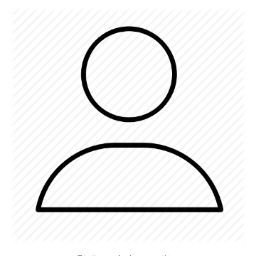I can now open Qjackctl using the terminal. This is the code that I am using.
pulseaudio --kill
jack_control start
This will open the program successfully. Then when I am finished I can type this code:
jack_control exit
pulseaudio --start
It takes a little bit of typing, but it works. How do I save the commands and make it work automatically? Thanks in advance for all of your help.