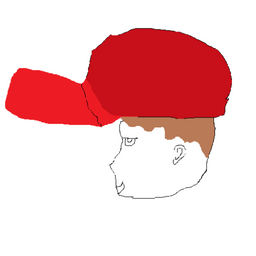So, my Internet intermittently disappears. I have no idea why!
For a while I thought it happened when I allowed Update Manager to auto-check for updates, but I don't believe that's the case now.
Here's the thing, is I don't know how to check my computer's activity log to try and discern why this would happen, or what to look for once I've done so(or, how to re-post it here, so someone much smarter than me could figure it out). How do I properly troubleshoot this?
EDIT: I've bolded what I'd like to emphasize here. While I appreciate the suggested fix, I've noticed an apparent change in my computer's behavior - since I turned off the rotating desktops feature, I have experienced no connection issues. Since this is a somewhat random occurrence at this time I do not want to assume a correlation between my Appearance settings and my ability to stay connected to wifi. So how do I investigate?
EDIT2: Okay, so, this is still an apparent issue on Ubuntu 13.04 so I've removed the 12.04 tag as it doesn't appear to apply. It seemed to be away for a while, but it is back, maybe as a result of upgrade (but I had to, Unity is just so much faster! Eee)
So far I have been able to reconnect by going to System Settings > Network > select my network and right the orange arrow > Settings > toggle the MTU setting from "Automatic" to "1" and back to "Automatic" and save. If the problem is indeed this setting, the method described in the other post is not indicative of how to find the correct MTU setting. Is there a way for me to determine the best MTU? As an aside, this is not a problem for the Windows or OSX machines on my home network, just this guy :(
EDIT3: Per the request below, here's the output from dmesg | tail:
[ 18.209158] wlan0: associate with 00:1e:e5:74:26:0f (try 1/3)
[ 18.213191] wlan0: RX AssocResp from 00:1e:e5:74:26:0f (capab=0x411 status=0 aid=4)
[ 18.213241] wlan0: associated
[ 18.213273] IPv6: ADDRCONF(NETDEV_CHANGE): wlan0: link becomes ready
[ 2227.016921] init: upstart-file-bridge main process (319) terminated with status 1
[ 2227.016961] init: upstart-file-bridge main process ended, respawning
[ 2227.017109] init: upstart-udev-bridge main process (346) terminated with status 1
[ 2227.017127] init: upstart-udev-bridge main process ended, respawning
[ 2227.017242] init: upstart-socket-bridge main process (617) terminated with status 1
[ 2227.017259] init: upstart-socket-bridge main process ended, respawning
EDIT4: Ok, so it looks as though I might have something here. Take a look at this message:
[ 16.688255] wlan0: authenticate with 00:1e:e5:74:26:0f
[ 16.700191] wlan0: send auth to 00:1e:e5:74:26:0f (try 1/3)
[ 16.703235] wlan0: authenticated
[ 16.703460] ath9k 0000:02:00.0 wlan0: disabling HT as WMM/QoS is not supported by the AP
[ 16.703494] ath9k 0000:02:00.0 wlan0: disabling VHT as WMM/QoS is not supported by the AP
[ 16.710006] wlan0: associate with 00:1e:e5:74:26:0f (try 1/3)
[ 16.713175] wlan0: RX AssocResp from 00:1e:e5:74:26:0f (capab=0x411 status=0 aid=4)
[ 16.713234] wlan0: associated
[ 16.713266] IPv6: ADDRCONF(NETDEV_CHANGE): wlan0: link becomes ready
[ 3170.516163] systemd-hostnamed[3772]: Warning: nss-myhostname is not installed. Changing the local hostname might make it unresolveable. Please install nss-myhostname!
I Googled that last line about nss-myhostname and I got a bunch of hits regarding all kinds of other Linux distros, just not really anything about Ubuntu :/ Is this relevant at all?