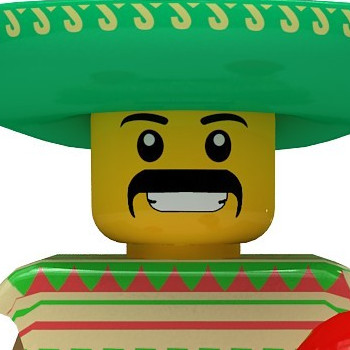gedit creates hidden backup files ending with '~'. I wanted to do a recursive cleanup of my directory tree.
The command rm *~ will delete all local files ending with '~'
I thought rm -r *~ . would delete all files in the whole tree, but I typo-ed rm -r ~.
There was a message some directory could not be deleted and I quit the command. The question is: What have I been deleting?
I did notice that my Filezilla configuration was gone. Does this command delete all hidden directories from the home dir?