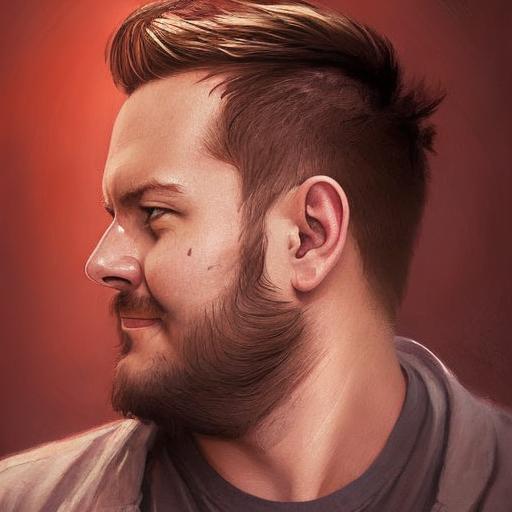I have installed ubuntu using wubi and want to create a boot cd...how can I do this without downloading the iso file....
Answers
The live CD is usually created with a filesystem called squashfs. Squashfs is read only compressed filesystem that allow us to squeeze our system into a single CD. Note that your system has to be about 2GB (this might need some trial an error) to produce a compressed image that fits on the CD. Otherwise, you will have to use a DVD
Creating a live CD from an existing/new installation
Follow the procedure to create a live cd from your current installation.
Set up some variables:
export WORK=~/temp
export CD=~/livecd
export FORMAT=squashfs
export FS_DIR=casper
Replace ~/temp with a path to a temporary
directory in which we will work in.
Replace ~/livecd with a path to the
CD tree.Make the folder structure.
sudo mkdir -p ${CD}/{${FS_DIR},boot/grub} ${WORK}/rootfsNow we will need to install some packages:
sudo apt-get update && sudo apt-get install grub2 xorriso squashfs-tools
Now we will copy the current installation, modify the exclude flags to fit your needs:
sudo rsync -av --one-file-system --exclude=/proc/* --exclude=/dev/*
--exclude=/sys/* --exclude=/tmp/* --exclude=/home/* --exclude=/lost+found
--exclude=/var/tmp/* --exclude=/boot/grub/* --exclude=/root/*
--exclude=/var/mail/* --exclude=/var/spool/* --exclude=${WORK}/rootfs
--exclude=/etc/fstab --exclude=/etc/mtab --exclude=/etc/hosts
--exclude=/etc/timezone --exclude=/etc/shadow* --exclude=/etc/gshadow*
--exclude=/etc/X11/xorg.conf* --exclude=/etc/gdm/custom.conf
/ ${WORK}/rootfs
Note -If you have a separate boot partition, execute this: sudo cp -av /boot/* ${WORK}/rootfs/boot
Note-If you want to copy settings and some files from the home directory then First, define what directories we want to copy:
CONFIG='.config .gconf Desktop "some-other-folder" "and-another-folder"'
And now we copy that:
cd ~ && for i in $CONFIG
do
sudo cp -rpv --parents $i ${WORK}/rootfs/etc/skel
done
Nautilus stores its settings in a directory called .config in the home directory, so I added .config to the variable $CONFIG:
Now we chroot into the new system and modify it.
sudo mount --bind /dev/ ${WORK}/rootfs/dev
sudo mount -t proc proc ${WORK}/rootfs/proc
sudo mount -t sysfs sysfs ${WORK}/rootfs/sys
sudo mount -t devpts devpts ${WORK}/rootfs/dev/pts
sudo chroot ${WORK}/rootfs /bin/bash
The next commands are done in chroot:
LANG=
apt-get update
apt-get install casper
Casper contains live scripts.
If you want an installer too, run this:
apt-get install ubiquity ubiquity-frontend-gtk
Or if you want KDE:
apt-get install ubiquity ubiquity-frontend-kde
Update modules.dep and initramfs:
depmod -a $(uname -r)
update-initramfs -u -k $(uname -r)
Remove non-system users - do not worry, we have copied the settings and data into the "skeleton" of users. That means all new users will have them.
for i in `cat /etc/passwd | awk -F":" '{print $1}'`
do
uid=`cat /etc/passwd | grep "^${i}:" | awk -F":" '{print $3}'`
[ "$uid" -gt "999" -a "$uid" -ne "65534" ] && userdel --force ${i} 2>/dev/null
done
Clean up:
apt-get clean
find /var/log -regex '.*?[0-9].*?' -exec rm -v {} ;
find /var/log -type f | while read file
do
cat /dev/null | tee $file
done
rm /etc/resolv.conf /etc/hostname
Exit chroot.
exitNow, we copy the kernel:
export kversion=`cd ${WORK}/rootfs/boot && ls -1 vmlinuz-* | tail -1 | sed 's@vmlinuz-@@'`
sudo cp -vp ${WORK}/rootfs/boot/vmlinuz-${kversion} ${CD}/boot/vmlinuz
sudo cp -vp ${WORK}/rootfs/boot/initrd.img-${kversion} ${CD}/boot/initrd.img
sudo cp -vp ${WORK}/rootfs/boot/memtest86+.bin ${CD}/boot
If you have installed the installer, you will need to do this, so that the installer doesn't install things like casper:
sudo chroot ${WORK}/rootfs dpkg-query -W --showformat='${Package} ${Version}
' | sudo tee ${CD}/${FS_DIR}/filesystem.manifest
sudo cp -v ${CD}/${FS_DIR}/filesystem.manifest{,-desktop}
REMOVE='ubiquity casper user-setup os-prober libdebian-installer4'
for i in $REMOVE
do
sudo sed -i "/${i}/d" ${CD}/${FS_DIR}/filesystem.manifest-desktop
done
Unmount what we have mounted:
sudo umount ${WORK}/rootfs/proc
sudo umount ${WORK}/rootfs/sys
sudo umount ${WORK}/rootfs/dev/pts
sudo umount ${WORK}/rootfs/dev
Convert to squashfs:
sudo mksquashfs ${WORK}/rootfs ${CD}/${FS_DIR}/filesystem.${FORMAT}
Make filesystem.size:
echo -n $(sudo du -s --block-size=1 ${WORK}/rootfs | tail -1 | awk '{print $1}') | sudo tee ${CD}/casper/filesystem.sizeAnd md5:
find ${CD} -type f -print0 | xargs -0 md5sum | sed "s@${CD}@.@" | grep -v md5sum.txt |sudo tee ${CD}/md5sum.txtNow grub.cfg:
sudo nano ${CD}/boot/grub/grub.cfg
(replace nano with your fav text editor, it doesn't matter)
Paste this and save:
set default="0"
set timeout=10
menuentry "Ubuntu GUI" {
linux /boot/vmlinuz boot=casper quiet splash
initrd /boot/initrd.img
}
menuentry "Ubuntu in safe mode" {
linux /boot/vmlinuz boot=casper xforcevesa quiet splash
initrd /boot/initrd.img
}
menuentry "Ubuntu CLI" {
linux /boot/vmlinuz boot=casper textonly quiet splash
initrd /boot/initrd.img
}
menuentry "Ubuntu GUI persistent mode" {
linux /boot/vmlinuz boot=casper boot=casper persistent quiet splash
initrd /boot/initrd.img
}
menuentry "Ubuntu GUI from RAM" {
linux /boot/vmlinuz boot=casper nopersistent toram quiet splash
initrd /boot/initrd.img
}
menuentry "Check Disk for Defects" {
linux /boot/vmlinuz boot=casper integrity-check quiet splash
initrd /boot/initrd.img
}
menuentry "Memory Test" {
linux16 /boot/memtest86+.bin
}
menuentry "Boot from the first hard disk" {
set root=(hd0)
chainloader +1
}
Make the CD/DVD!
sudo grub-mkrescue -o ~/live-cd.iso ${CD}Test it using a virtual machine!
All credit goes to capink, because the guide is from here.
I copied it from here and made a few edits