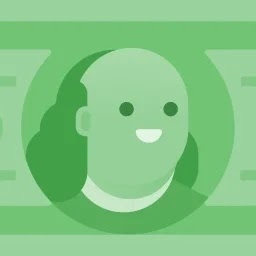What can I do to run automatically a script after I mount/plugin or unmount/unplug a USB device?
Answers
Thanks to MinimusHeximus and the respective contributors to the thread he mentioned in his comment to my similar question, I think I can now offer you the following answer.
You'll need 5 (five) files for such a USB device as follows, simply filling in respective values <fortheseparts>:
/etc/udev/rules.d/00-usb-<yourdevice>.rules
ACTION=="add", ATTRS{idVendor}=="<yourvendorid>", ATTRS{idProduct}=="<yourproductid>", ENV{XAUTHORITY}="/home/<user>/.Xauthority", ENV{DISPLAY}=":0", OWNER="<user>", RUN+="/usr/local/bin/usb-<yourdevice>-in_udev"
ACTION=="remove", ATTRS{idVendor}=="<yourvendorid>", ATTRS{idProduct}=="<yourproductid>", ENV{XAUTHORITY}="/home/<user>/.Xauthority", ENV{DISPLAY}=":0", OWNER="<user>", RUN+="/usr/local/bin/usb-<yourdevice>-out_udev"
/usr/local/bin/usb-<yourdevice>-in_udev
#!/bin/bash
/usr/local/bin/usb-<yourdevice>-in &
/usr/local/bin/usb-<yourdevice>-in
#!/bin/bash
sleep 1
<yourbashscriptcode>
/usr/local/bin/usb-<yourdevice>-out_udev
#!/bin/bash
/usr/local/bin/usb-<yourdevice>-out &
/usr/local/bin/usb-<yourdevice>-out
#!/bin/bash
sleep 1
<yourbashscriptcode>
Notes:
You can capture the values
<yourvendorid>and<yourproductid>by entering the commandlsusbin Terminal -- when your USB device is plugged in -- which will list all your USB devices currently available, likeBus 003 Device 002: ID 8087:07da Intel Corp., where 8087 is the VendorID and 07da is the ProductID.
And
<yourdevice>can be any arbitrary name you may choose for your USB device, for example, I chose to use the generic name "keyboard" when creating such files for my USB keyboard which required applying a different keyboard layout whenever it's plugged in.
In some scenarios, it may not be necessary to use the
ACTION=="remove"line in the udev rules file, and hence the associated 2 (two) "out" files, when you don't need to do anything (e.g. reverse a change made when the device is plugged in) after the device is plugged out.
Some display managers store the
.Xauthorityoutside the user home directory. You will need to update theENV{XAUTHORITY}accordingly. As an example GNOME Display Manager looks as follows:
$ printenv XAUTHORITY
/run/user/1000/gdm/Xauthority