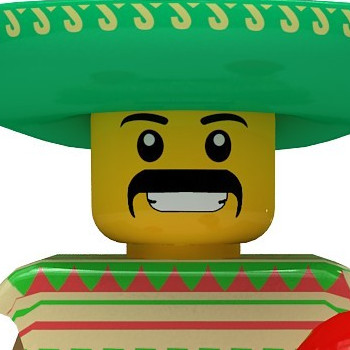I installed few environments that I wanted to try out on Ubuntu 12.04, but none of them worked at all. It could be that I installed them all at the same time, meaning the OS didn't get a chance to work everything out, but either way, they didn't work. I would now like to remove them.
The one's that I installed are Xubuntu/Xfce, Lubuntu/LXDE, Kubuntu/KDE, Fluxbox, OpenBox, cinnamon, and MATE. I installed them. Everything seemed to have been working properly until I actually tried to use the shells and nothing loaded at all. Except for Fluxbox, I think that one worked. I want to know of any way to repair or perhaps just remove the packages entirely. I might have already removed them because I did the apt-get remove command on all of them, but they were still in the list on the login screen.