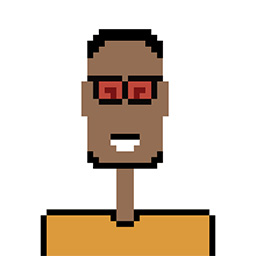I can use Grub-Customizer to edit which options appear in the Grub menu. I was thinking of removing everything except the option to boot into Ubuntu and into Windows.
If I was to do this how could I boot into the recovery modes of these two operating systems if I needed to?