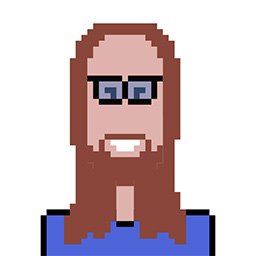I have a USB flash drive with Ubuntu 11.10 installed that I would like to use for the following task:
I have a hard drive with 4 partitions. The second one is formatted with NTFS and contains a fully functional Windows installation. I would like to copy that second partition to another physical hard drive (which is empty).
There's a catch however - I cannot have both hard drives physically connected to the computer at the same time. I have a third external hard drive however that will remain connected throughout the entire operation and has more than double the space of both of the other hard drives.
I realize there are a lot of things to consider here:
The process will obviously involve making some sort of "image" of the second partition, storing it on the external drive, and then copying the image to the new drive.
The partition that I am copying is bootable and should also be bootable when copied to the new drive. I can probably fix the MBR on the partition afterward if need be.
The old and new drives are not identical in make, model, or size. However, there is ample room for the second partition on the new drive.
Any advice on how to proceed or warnings for possible pitfalls would be greatly appreciated. Also, if I missed an important detail, please don't hesitate to ask for it.